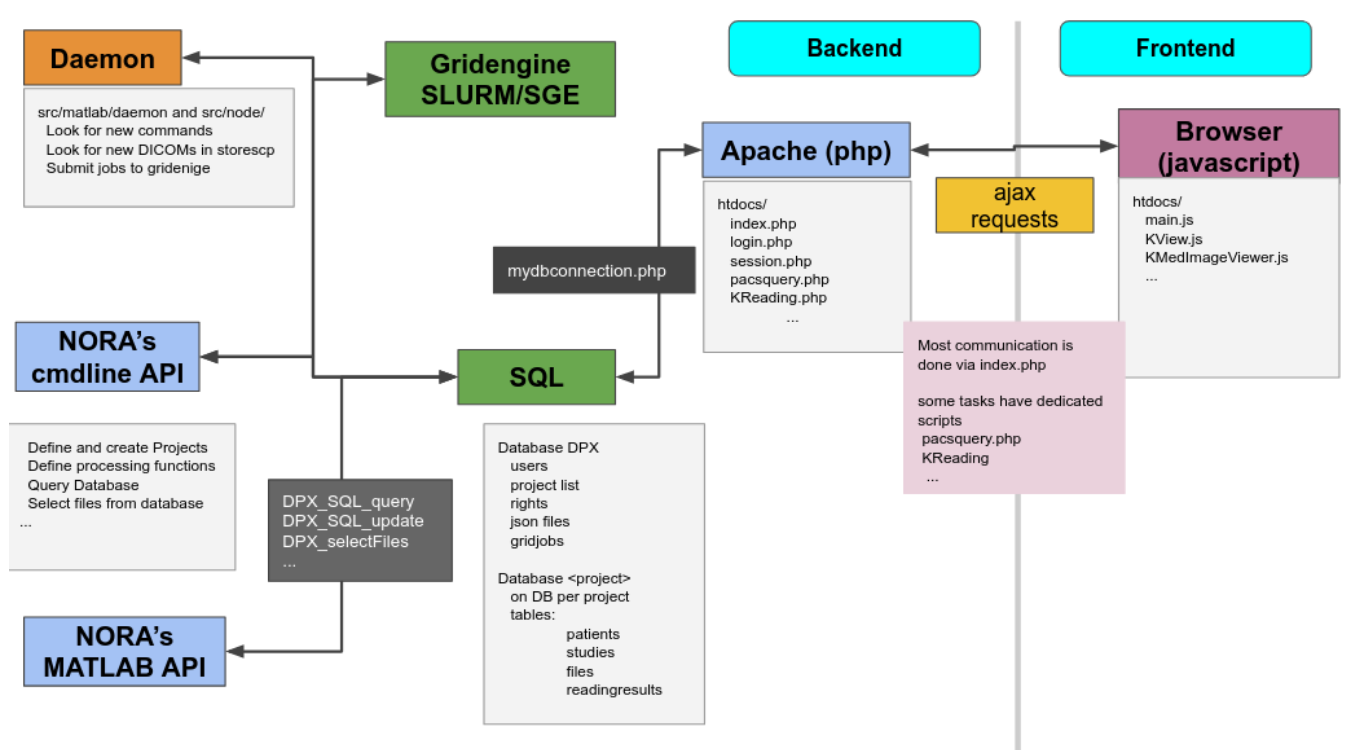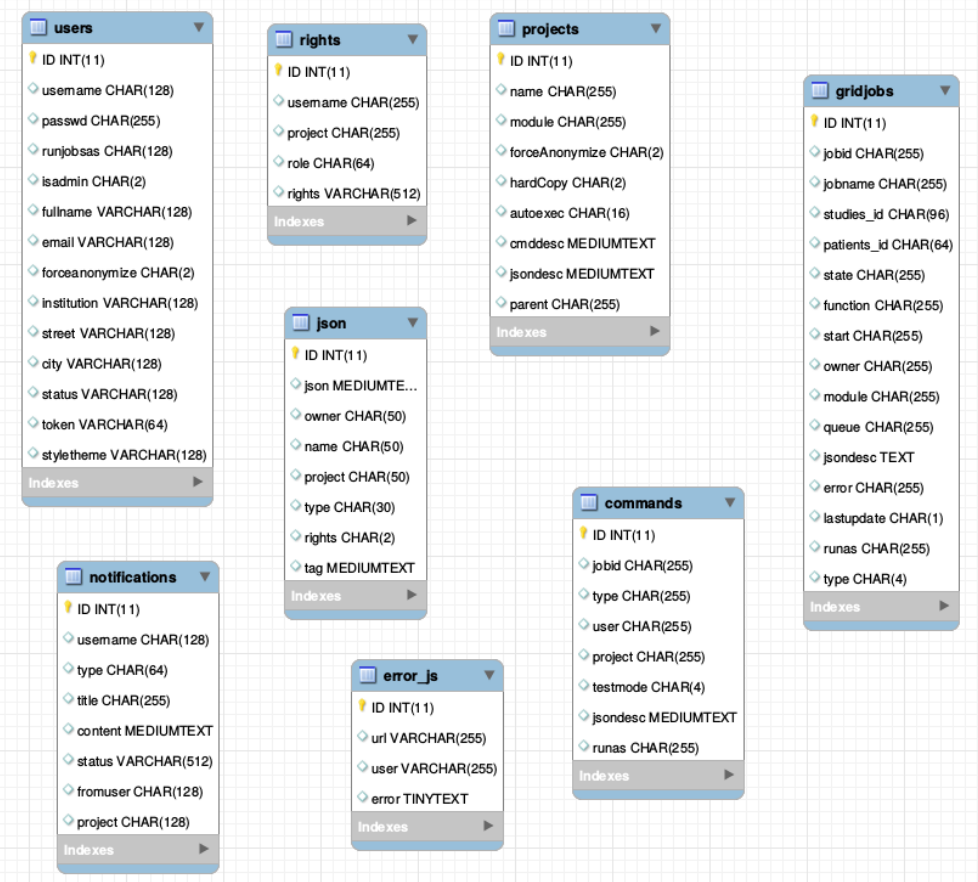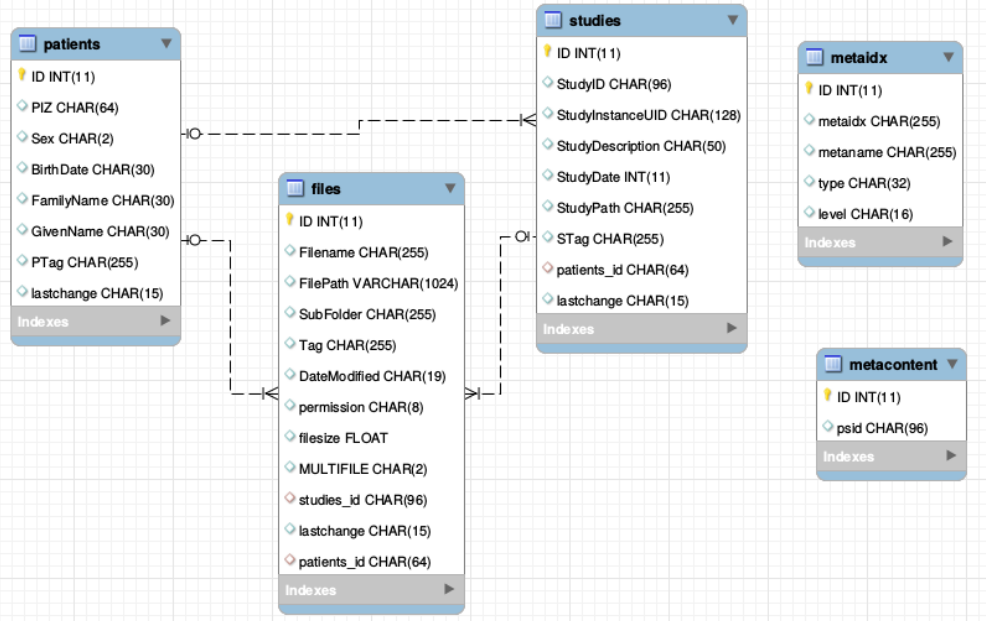Installation
NORA inside a Docker
Install Docker on your host system
First, install docker, git and jq on your host system
sudo apt-get install docker.io git jq
There might be an issue with the DNS address in docker. To check this, run
docker run busybox nslookup google.com
If the host cannot be reached, grep the address of your DNS server
nmcli dev show | grep 'IP4.DNS'
create the file /etc/docker/daemon.json and insert the address as
{
"dns": ["yourDNSip", "8.8.8.8"]
}
then restart docker
sudo service docker restart
go back to the busybox above and check if it works now.
Now, you should add your user to the docker group, otherwise you have not to sudo all NORA commands
sudo adduser <username> docker
!!! you have to re-login to make these changes apply !!!!!!
Clone the git repository
NORA was historically named DPX. Note that this name might still often be used in the following. Clone the repository into to a temp folder, or to your favorite program place.
Let's say we clone to your home directory into ~/nora
git clone https://<yourname>@bitbucket.org/reisert/dpx.git ~/nora
If want to use NORA in a multi-user environment you might want to create a specific group (we usually use dpxuser) and change the group of that directory (recursivey) accordingly. In any case, you have to set the s -flag and some ACLs recursively to that dir (you might have to run this as sudo. In this case make sure to apply it to the correct ~/nora directory !! )
find ~/nora -type d -exec chmod g+s {} +
If want to manage rights by ar group user
chgrp -R NORA ~/nora # if you manage your right via usergroup NORA./dp
nonetheless
setfacl -R -d -m g::rwx ~/nora
Initial configuration
Go into the nora directory and run ./install
This will create some local config files in the "conf" directory (for details see separate section below).
NORA has 3 modules
- Frontend: webserver with image viewer
- DICOM node to receive images from a PACS
- Backend: processing module (depending on your preferences matlab or nodejs and slurm or SGE based)
By default, all three modules are enabled. To run NORA in this default configuration edit main.conf and set at least MATLABPATH: <your-path-to-matlab>
If you are behind a proxy, it might also be necessary to set the proxy (maybe even with user/password)
DOCKER_http_proxy:" ... "
Also set the user Nora should act as in the main.conf
DPXUSER: " ... "
DPXGROUP: " ... "
Build the docker image
Your main function to control NORA is dpxcontrol. You can always run
./dpxcontrol
to get more help. To build the DOCKER image, first run
./dpxcontrol docker build
This will take a while. If everything went well, start all modules with
./dpxcontrol start
If something went wrong during installation / starts, there might be old 'zombie' containers. In this case you will be suggested docker commands to remove them. You can also start with --forceto autoremove old NORA containers.
To check the status, now use
./dpxcontrol status
If at least the first point, Docker, is running nicely, you should be able to log into the Webinterface. (see below)
Log into the Webinterface
Now, open a web-browser and go to localhost:81. Default login is
user: root
password: dpxuser
There are several options to create new users. You can either connect to an existing LDAP server, or just create users based on the internal user management of NORA (see Administration section for details).
Troubleshooting and testing
Most log files are written into
<path-to-nora>/var/syslogs/
These can also be seen from the admin dialog at the top of the webinterface. If the daemon is not starting (or stopping again, red status) check the daemon.log for more info. In case of a license error, maybe you have to forward your MAC adress to Docker (see main.conf for more info)
For other system parts, there are also some test functions
./dpxcontrol test [slurm | email | more_to_be_programmed]
Upgrade the database
When your daemon is running nicely, it might be necessary to upgrade the initial database with
./dpxcontrol matlab updatedb
Autostart on system startup
To automatically start NORA when your computer starts, you can for example add <path-to-nora>/dpxcontrol start --force to your /etc/rc.local
Slurm setup
A proper configuration of slurm is a science on its own. Ask google for more information. If you are running slurm inside docker (default), the conf/slurm.conf is used and you do not have to do too much. Otherwise, if docker is installed outside (this should be the correct practice) you have to it install via
sudo apt-get install slurm-wlm
on a deb-system and set
DOCKER_run_daemon_in_docker: 0,
in the <path-to-nora>/conf/main.conf file. For configuring slurm itself there is a configurator interface via html, which you usually find here
which generates a conf file /etc/slurm-llnl/slurm.conf where you have replace the hostname by the machine you are running NORA on. Further, the partitions have to specified. NORA has as default two partitions
(computing queues) DPXproc and DPXimport, which have to specified in the slurm.conf like in this example:
# COMPUTE NODES
NodeName=hostname CPUs=8 State=UNKNOWN
PartitionName=DPXproc Nodes=hostname Default=YES MaxTime=INFINITE State=UP
PartitionName=DPXimport Nodes=hostname Default=YES MaxTime=INFINITE State=UP
Alternatively, if you have an existing SLURM running with predefined paritions, you can change the paritions (queues) in NORA’s configuration in <path-to-nora>/conf/main.conf (SLURM_QUEUES)
Also consider
./dpxcontrol test slurm
for testing whether your slurm configuration is working.
General Configuration
All configuration files are located in <path-to-nora>/conf directory. The configuration files are
- main.conf - includes all major configurations, responsible for
- Location of external programs (MATLAB etc)
- DOCKER port forwarding
- Daemon beahviour
- Import behavior (dicoms etc)
- Mysql information
- signin/signup behaviour, LDAP configuration
- Backup behavior
- pacs.conf - includes all information how to connect to external dicom nodes
- routes.conf - ip-addresses of DB, and routes of mount dirs (depending on hostnames diffferent mount locations are possible
- slurm.conf - slurm configuration
- smail.conf - mail configuration
Administration Backend
Command line Interface (BASH)
You need a PATH to <path-to-nora>/src/node
Call
nora
any get help
NORA - backend
usage: nora [--parameter] [value]
--project (-p) [name]
all preceding commands refer to this project
MANAGEMENT
--sql (-q) [sqlstatement] [--csv]
executes SQL statment and return result as json (or as csv if option is given)
--add (-a) [file] ...
adds list of files to project
option: --addtag tag1,tag2,... (tags the files)
--del (-d) [file] ...
deletes list files
--del_pat (-dp) [patient_id] [patients_id#studies_id] ...
deletes list of patients/studies
--out (-o) [filepattern]
computes absolute outputfilepath from filepattern (see description of filepattern below)
--pathout (-pa) [filepattern]
computes absolute outfilepath from filepattern
--select (-s) [--json (-j)] [--byfilename] [filepattern]
returns files matching filepattern, if --json is given, files are return as json filepattern
if --byfilename (together with --json) is given, files are restructered by filename
--addtag tag1,tag2,... -s [filepattern]
add tag to file
--rmtag tag1,tag2,... -s [filepattern]
removes tags fromfile
--launch (-l) [json]
launches batch from json description
--createproject (-c) [name] [module]
creates a project with [name] from [module] definition
--admin [parameter1] [parameter2] ...
calls the admin tools (see nora --admin for more help)
PROCESSING
--launch json
launches a NORA job given by json
options: --throwerror
--handle_job_result (emits DONE signal, when ready)
--launchfile jsonfile
same as --launch but json given by fileref
--launch_autoexec psid
launches the autoexecution pipeline of the project for the patient specified by psid
--import srcpath
imports dicoms located in sourcepath to given project
options: --autoexec_queue (if given autoexecuter is initiated, use DEFAULT to select default autoexecution queue given in config)
--handle_job_result (emits DONE signal, when ready)
--extrafiles_filter: if there are non-dicom files in your dicomfolder and you
want to add them to your patient folder, then, give here a comma-separated list of
accepted extensions (e.g. nii,hdr,img)
--patients_id PIZ (overwrite patients_id of imported data with PIZ )
--studies_id SID (overwrite studies_id of imported data with SID )
--pattern REGEX (use REGEX applied on srcpath of dicoms to overwrite
patients_id/studies_id, example:
--pattern "(?<studies_id>[\w\-]+)\/(?<patients_id>\w+)$"
OTHER
--exportmeta [filepattern]
exports meta data as csv. Meta content from files matching [filepattern] are exported
options: --keys a comma separated list of key-sequences, which are exported [optional]
a key sequence is given by a dot-separated list, where the first key refers to the name of
the json-file (as multiple jsons might be contained in the query). A wildcard * is possible
select multiple keys at once
examples:
nora -p XYZ --exportmeta '*' 'nodeinfo.json' // gathers also patient info
nora -p XYZ --exportmeta '*' 'META/radio*.json' --keys '*.mask.volume,*.mask.diameter'
MATLAB Interface
To setup NORA for MATLAB you change to the folder
<path-to-nora>/src/matlab
at the MATLAB prompt and start DPX_startup. This sets up all necessary paths and the database connection. To test the DB connection, make a call to DPX_Project. This should list all created projects (initially only the default project). There are a variety of management commands to manage users/project/data etc. Here a list of important ones:
- General
- DPX_startup - sets up NORA
- DPX_Project - choose a project
- DPX_getCurrentProject - get the current project information
- DPX_SQL_createUser - create a user
- DPX_SQL_createProject - create a project
- File selection
- DPX_getOutputLocation - compute the path to certain output
- DPX_selectFiles - select files based on pattern
- DPX_getFileinfo - get additional file information (no database involved)
- DPX_SQL_getFileInfo - get information from database for this file
- Processing
- DPX_demon - start the processing deamon
- DPX_debug_job - execute a debug job at the MATLAB command prompt
DPX_SQL_clearGridCmds - clear all jobs from the pipeline
The Database
There is one general database scheme containing information about users, projects, jobs, settings etc.
You can see below the table schemes.
- Projects/User management
- projects
- users
- rights - who can read which project in which role
- Batch/Jobs
- gridjobs - contains submitted and running jobs (mirror of qstat or squeue)
- Commands - contains jobs submitted from web interface, but not yet submitted to resource management system.
- Miscellaneous
- json - various types of jsons (saved batches, shares, settings, states etc.)
- notifications
- error_js
Segmentation Assistant for ROItool (nnInteractive)
This assistant allows users to create and refine 3D ROIs using interactions. Images, masks, and successive interactions are processed by a deep learning model hosted on a remote server.
The current version of the model is nnInteractive (Isensee, Rokuss, Krämer et. al., 2025). nnInteractive repository
1. Usage
First, select an ROI from the ROI list to make it the active target for segmentation.
Point Interaction
- Click the Point icon (crosshairs) to activate Point mode
- Left-click on the image to add a positive point (to include an area)
- Right-click on the image to add a negative point (to exclude an area)
- The segmentation will be updated immediately. Click the icon again to deactivate
- To add multiple points before updating the segmentation, hold down the Q key while adding points. Release the Q key to send all accumulated points at once
Scribble Interaction
- Click the Scribble icon to activate Scribble mode and draw a scribble on the image
- Click the + button to run a positive interaction (add areas)
- Click the - button to run a negative interaction (remove areas)
- Scribbles are cleared after each interaction, allowing you to add more
BBox Interaction
- Click the BBox icon (square) to activate Bounding Box mode and draw a box on the image
- Click the + button for a positive interaction (segment inside the box)
- Click the - button for a negative interaction (exclude area in the box)
- The box is cleared after each interaction
Reset Interactions
- When editing the same ROI, all previous interactions are kept in memory server-side to guide the segmentation
- Click the Reset icon (eraser) to erase all previous interactions and start fresh
2. Server Setup
The segmentation server must be running, typically on a machine with a GPU. First, navigate to the src/python/segmentation_assistant_server directory and launch the setup.sh script (requires internet access):
cd src/python/segmentation_assistant_server
./setup.shThis will create a Python virtual environment and install the necessary dependencies.
Next, start the server from a computing node with:
cd src/python/segmentation_assistant_server
./start.sh3. Client Configuration
Once the server is running, it will log its port. You must update this client's configuration to point to that address.
Edit the file: conf/segmentationserver.conf
Set the REMOTE_SEGMENTATION_BASE_URL to the server's address, for example:
{"REMOTE_SEGMENTATION_BASE_URL":"http://<SERVER_IP>:PORT"}Important: You must restart Nora for the changes to take effect.